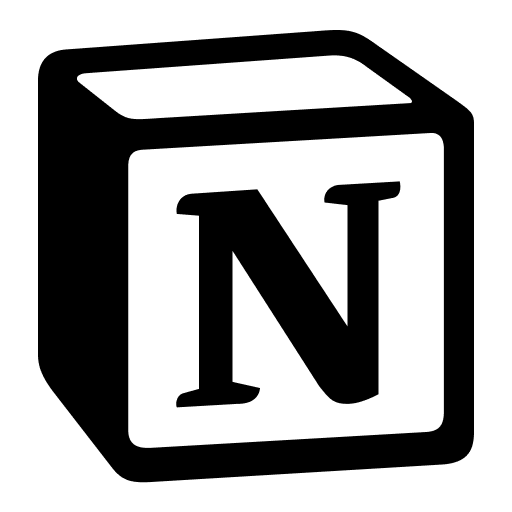
Notion is an all-in-one productivity app that’s slowly been replacing most of my other productivity software. It’s a notes app, to-do list manager, and much more. The only limit to how you use it is your own creativity. Here are a few reasons I like it.
In 2009, Apple began using the phrase “There’s an app for that” to advertise the extensive offerings of it’s App Store for iOS devices. The marketing was memorable, effective, and in most cases correct. Here we are 10 years hence, and though Apple has dropped that campaign, the phrase “there’s an app for that” is probably truer than ever. If you can think of it, someone has likely made an app for it already. And this is especially true when it comes to productivity apps.
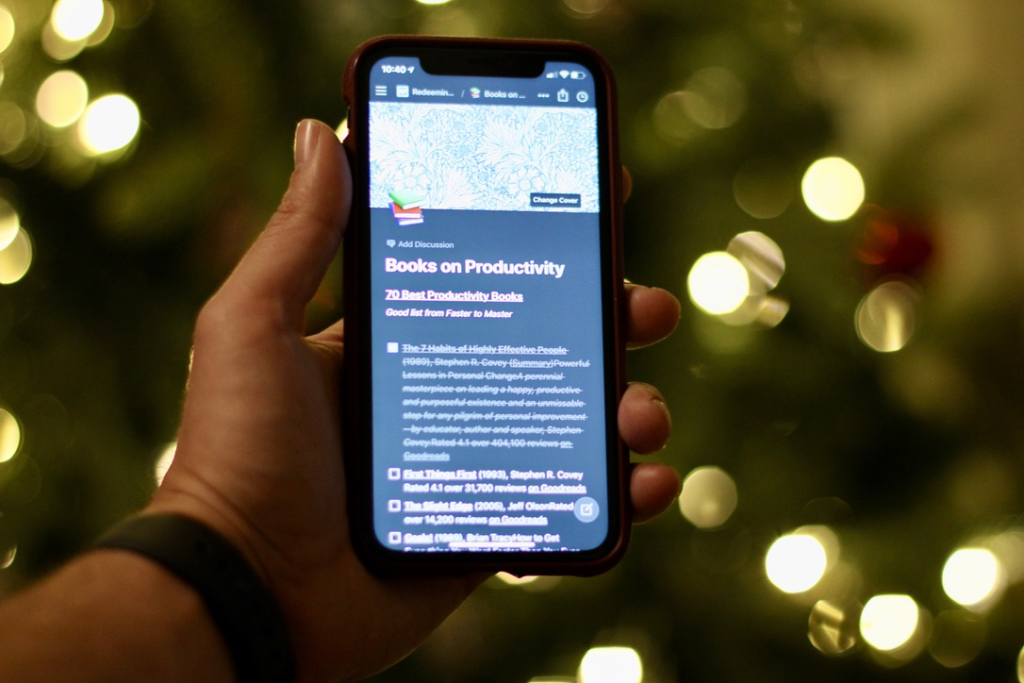
I have at least one app for every productivity-related task I need—an app for reminders, an app for notes, an app to stay organized, an app for calendars, etc. Both my phone and computer a littered with specialized apps for different aspects of managing my life. And that’s just the ones I’ve chosen to use. There are 100s of others I don’t use. There is no shortage of productivity apps. But that’s just the problem.
I don’t want an app for everything, I want an app that does everything.
While my go-to task managers and habit trackers are great at what they do, jumping around between five different contexts to try and stay focused seems ironically counter-productive. And while these apps excel at their specializations, I long for a more generalized productivity system. I want one place for everything. And finally, it seems, we are close to having just that.
Historically, if you had asked me what single productivity app you should get, I’d have asked you to take a seat. I would have told you about my preferred calendar app, task manager, information manager, habit tracker, Pomodoro timer, and on and on. Because previously there was never a good answer to the “one app” question.
Until now.
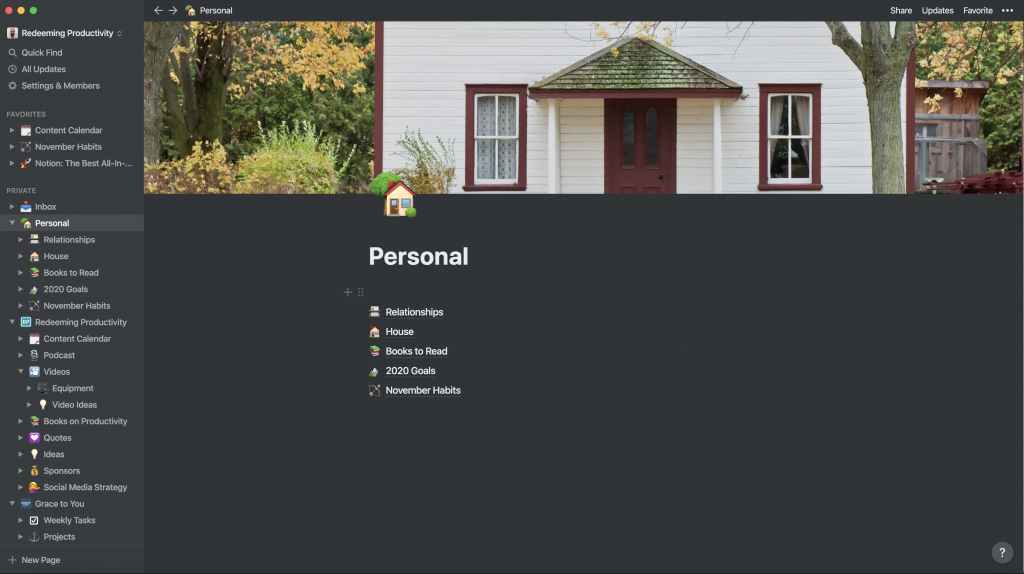
Notion comes pretty close to the mark of being the perfect all-in-one productivity system. This hard-to-categorize suite of tools has almost everything you can think of. Developed by Notion Labs Inc., Notion tackles notes, to-dos, and more with a sandbox approach. They give you the tools to build sandcastles of efficiency.

While it hasn’t replaced all of my productivity apps, because of how much it has unified in one place, I am prepared to dub Notion the best all-in-one productivity app. Let me explain why.
Feature-Rich
Perhaps the best place to start is by telling you which productivity tools Notion has replaced for me. Then, I’ll explain the features which helped me accomplish this grand unification.
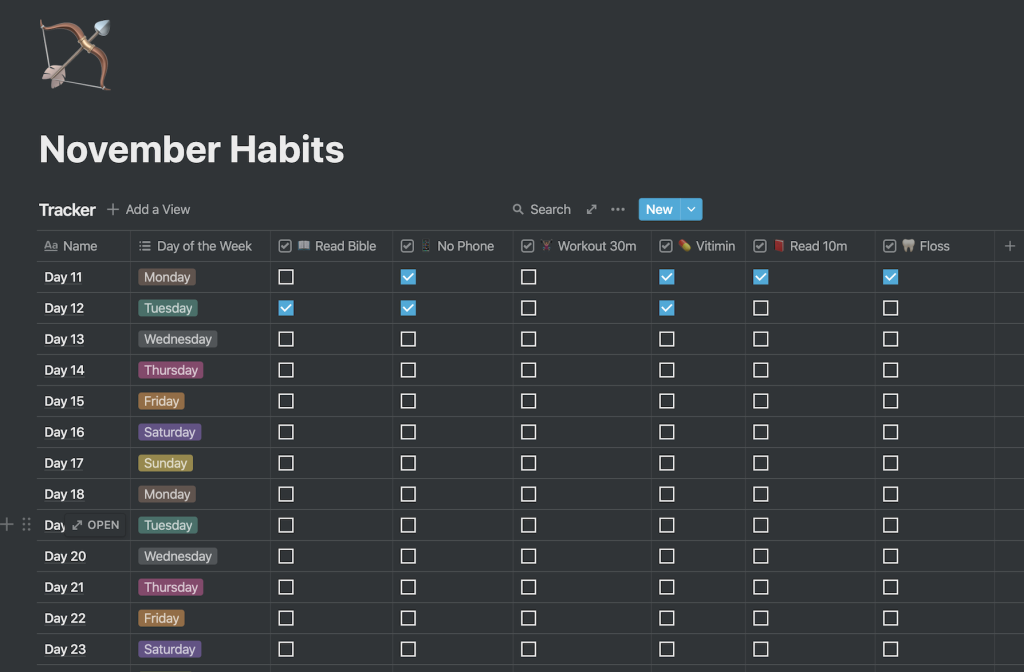
I tend to think about my day-to-day productivity in terms of systems. I need an information management system, a to-do list (or task management) system, a habit tracking system, etc. And each system typically was a different app or service. I used Ulysses to manage my information, OmniFocus for reminders and tasks, and Productive for tracking habits. But I am currently no longer using any of those apps. Those three systems have now been merged into Notion along with several other systems. The reason that is possible is because of Notion’s unique approach and flexibility.
Easy-to-Use Pages
The backbone of Notion is its simple pages. Any item can become a page, you can add headings, images, and embed links and subpages directly in parent pages.
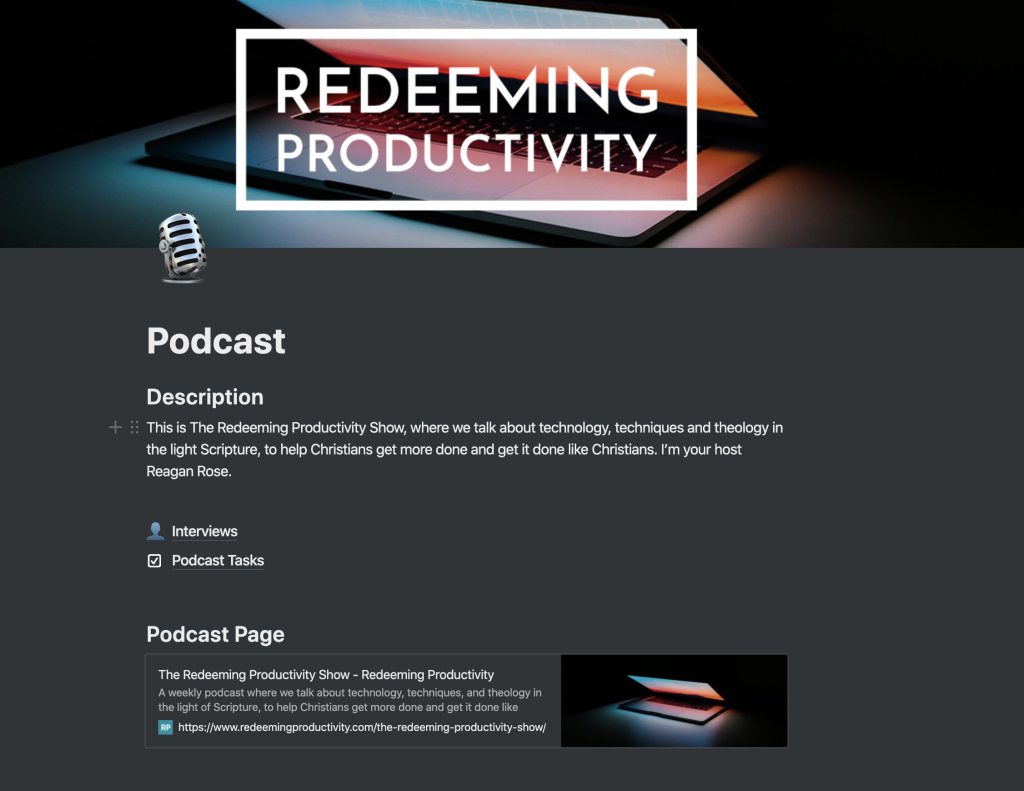
Blocks
Units of content on these pages are called “Blocks”. If you’re a WordPress user you will feel right at home using Notion’s block system.
If you’re not familiar with block editors, basically they just treat any piece of content as a distinct item. So, this paragraph is a block, the heading “Blocks” is a block, and the images are all blocks. They can be moved around easily and converted to other types of blocks with a few clicks. Once you get the hang of it, it really makes creating pages a charm. And it’s another feature that Notion gets this absolutely right.
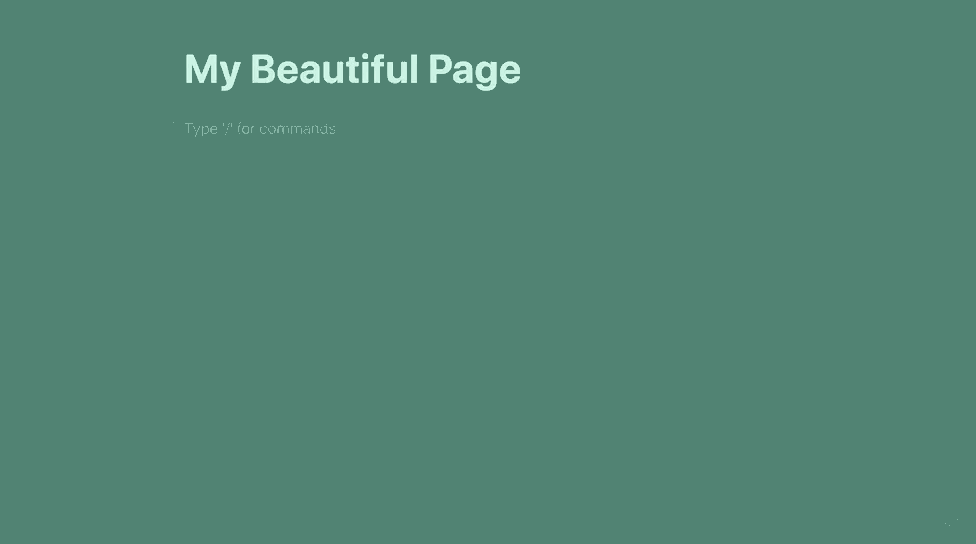
Markdown
I’ve noted before that I am a big fan of Markdown to speed up the writing process and keep content independent of formatting until it’s time to publish. And Notion’s page editor allows you to use Markdown as you type, which for me I can get the content on the page quickly without having to slow down to think about font sizes and formatting.
Slash Commands
Notion also has a feature where you just type “/” and a menu of available blocks appears. From here you can begin a new heading, bullet list, start a spreadsheet, or even create a new page that will be embedded in your working document.
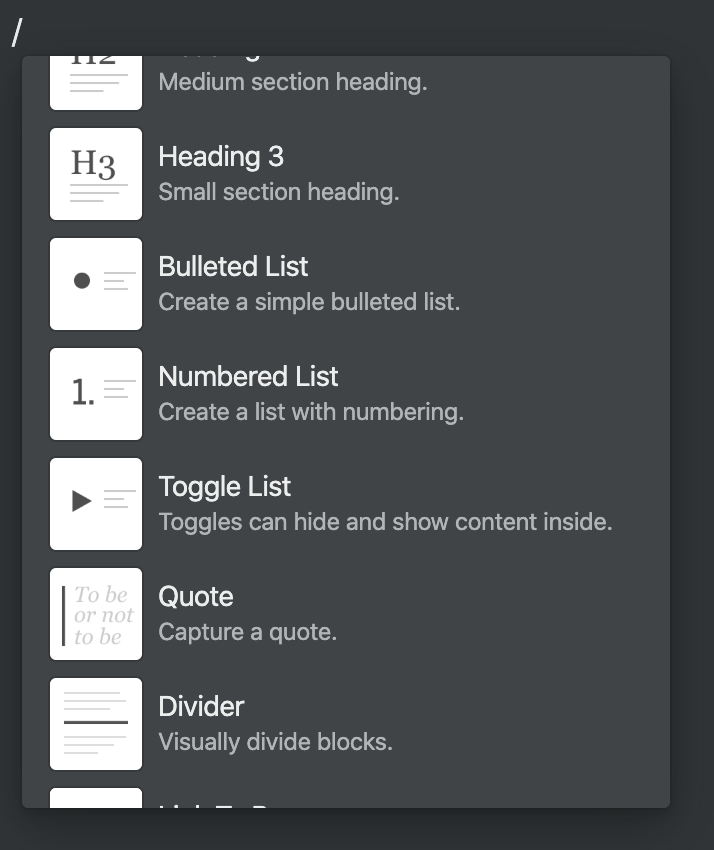
Organization
A big part of any productivity system is the ability to keep things tidy. And the simple folder structure of Notion makes this a breeze. They also make strong use of emojis and icons. So you can make your workspace as pretty as you please. And I think there’s something to be said for making even your digital workspaces aesthetically enjoyable.
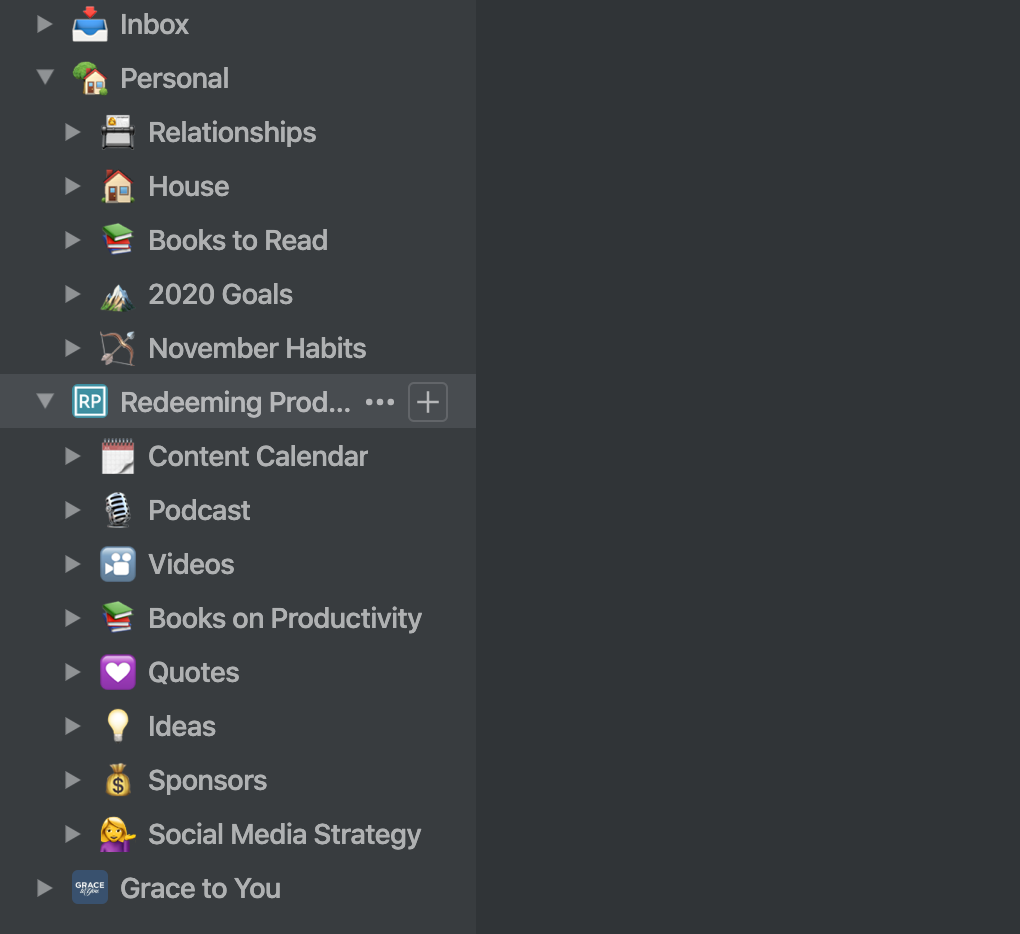
Databases
While Notion doesn’t claim to be Microsoft Excel, there are a lot of projects where I find myself needing to tabulate data, even if I don’t need all of the bells and whistles Excel offers. But, in the past, Excel was really the only place I could put this kind of information. The result, therefore, was just one more level of fragmentation in my information world. I had tons of lists and tables stored in random folders across my hard drive. This made that information difficult to access while on the road. And when I wanted to view or edit that information, it forced me to undergo that strange mixture of exhilaration and depression which accompanies launching Microsoft Excel.
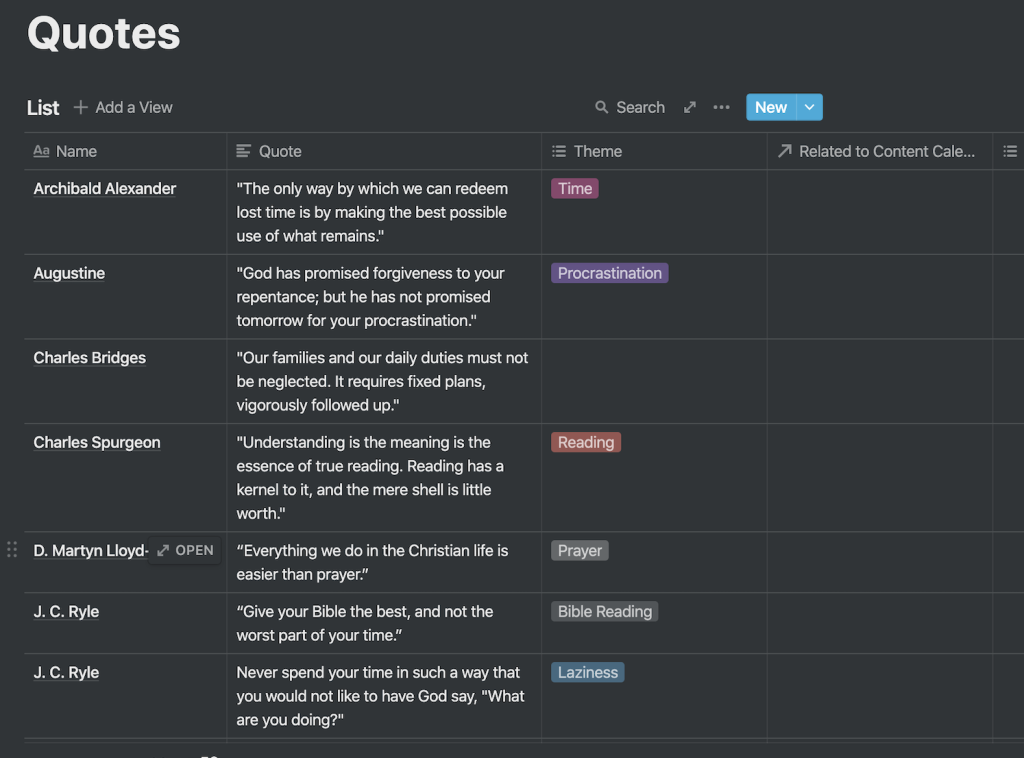
Notion gives me what I need in table data with enough power under the hood for viewing that information in a variety of ways.
Kanban Boards
Notion also offers the ability to do Trello-like Kanban boards. But Notion’s boards come with a twist. Those tables I mentioned above can be transformed from table views to Kanban boards, or even to Calendars!
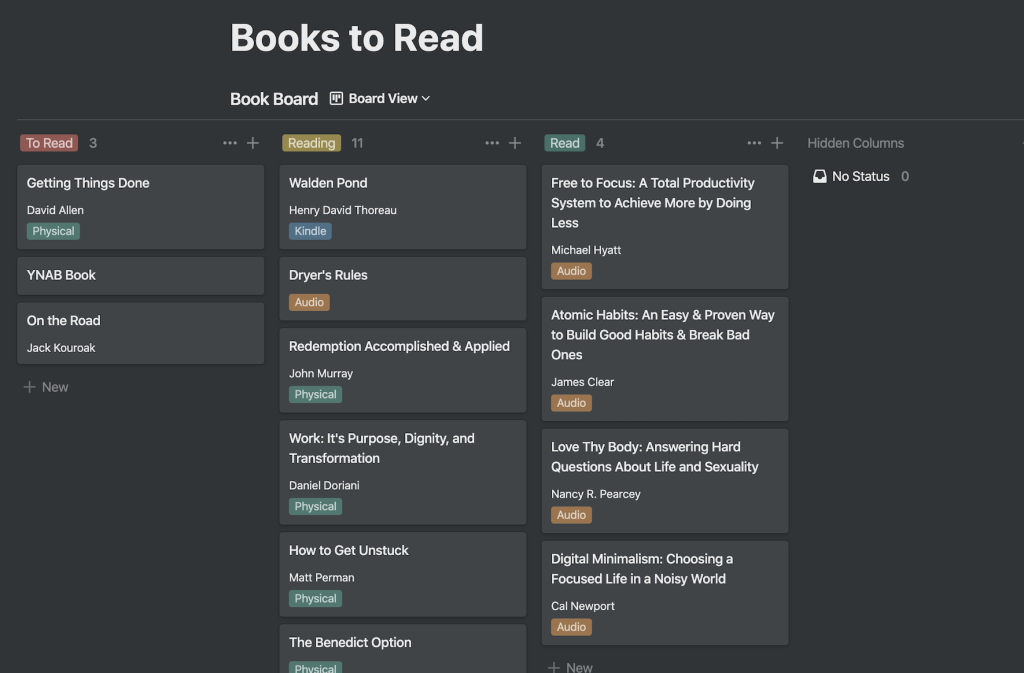
This allows you to create data in one place, but manage it in a variety of meaningful ways. You can also reference other tables in other areas of your Notion project. And that level of dynamic linking opens up a ton of possibilities for constructing your own productivity kingdom.
Fast
I am a firm believer in the motto that fast software is the best software. So I need tools that are responsive—tools in which the UI doesn’t get in the way, and the latency between action and response is nearly unnoticeable. Notion swiftly checks this box, and not just on the desktop app.

Ubiquitous
The last thing I love about Notion is that it’s everywhere—mac, PC, iOS, Android—Notion don’t care. If you’ve got a flickering screen, Notion’s there.
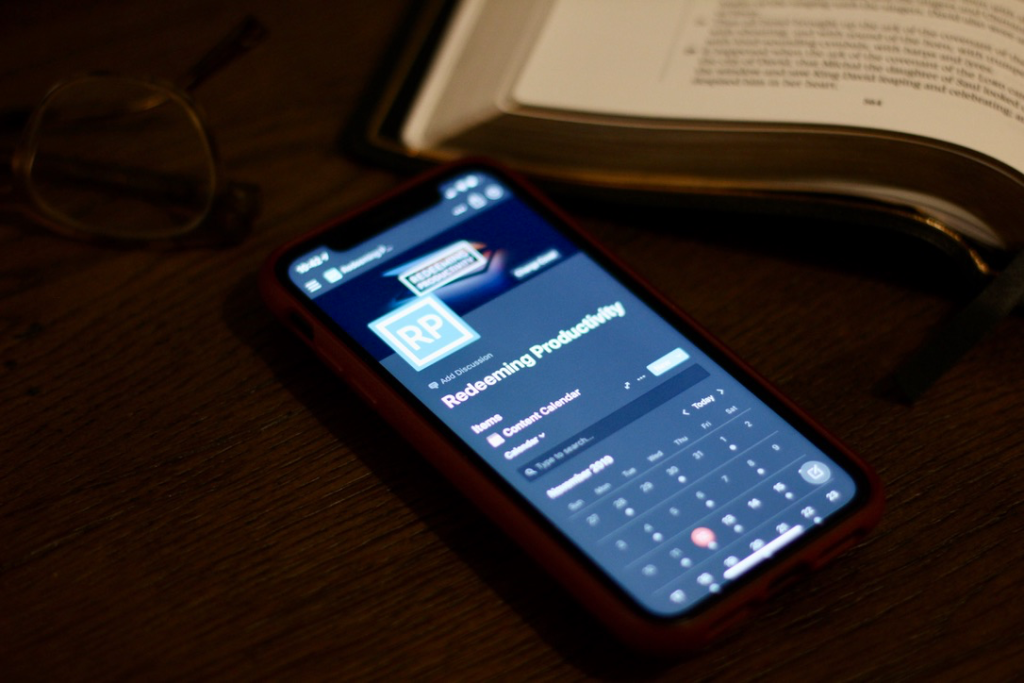
A big source of frustration for me recently has been that many of my favorite productivity apps are only on Apple. Ulysses, which I love, is Apple only. I’ve been using it to manage all of my writing for the last few years, and while it syncs great between my iPhone, Mac, and iPad, I can’t get to my notes and writing from work. So, I’ve found myself using it less and less this past year.
I’ve talked before about my love for OmniFocus. But, again, the trouble is that at work I use a PC. Recently OmniFocus launched a web version, but it’s just not up to snuff yet. It’s slow, clumsy, ugly, and the keyboard shortcuts don’t all work on it yet. Notion, on the other hand, is on every platform including the web browser. And it actually works the same on all of them. You never get the sense that you’re just using the web version, or that accessing it on the phone is limiting you at all. Notion is a productivity tool that works.
Conclusion
Space doesn’t permit me to get into the collaborative features Notion offers. A lot of small teams and startups use Notion to track projects, create wikis, and generally just keep the chaos contained. I haven’t explored all of those features yet, but if you’re looking for a good all-in-one productivity app, may I offer you a suggestion?
Just get Notion.
The basic version is actually totally free. You can use up to 1000 blocks on that plan, which is a lot. And if you want to use more space, it’s just $4 per month for the personal plan. That’s what I use since I migrated so much content to Notion, and it’s well worth the price. And bizarrely the personal plan is also completely free if you’re a student and educator (just need a .edu email address)! There are higher-tier plans for teams as well.
If you download Notion using the link below, it will put a $10 credit on your account so if after playing around with the free version you do decide you want to try the personal plan, the first two months will be free.
More Resources
Using Notion at first can be a little daunting since the possibilities are so endless. I created a “How I Use Notion” video to give you some ideas on how to get started.
And here’s just a quick tip on using GoodNotes 5 together with Notion to get handwriting in your Notion docs.
There’s also a Notion Subreddit and a Notion Facebook group where you can find helpful tips and templates.
I’d love to hear what you guys think. Any other Notion users out there?
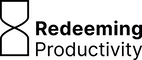
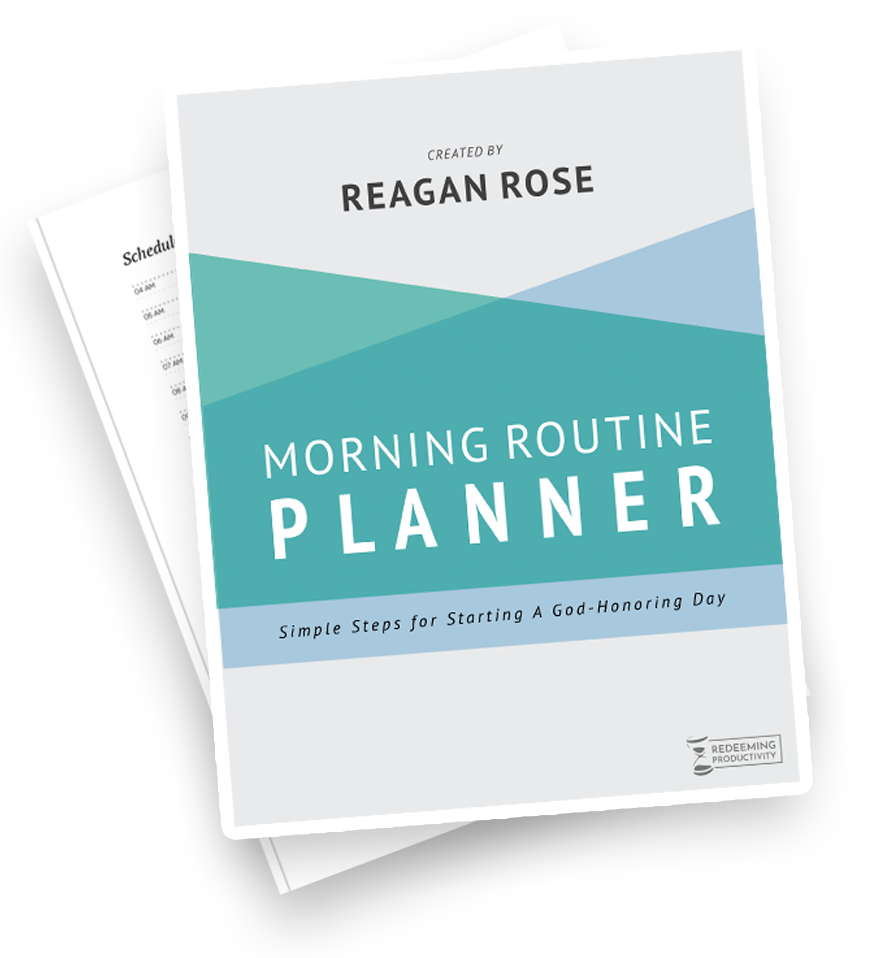
Thanks for this post! I’ve been thinking to try Notion and now I will definitely try it! Having an all in one does sound like a dream come true…lol. Also, having a list of books which you can also link your notes or book review sounds great! I wonder if it handles Hebrew and Greek well too for exegesis work. ????
I haven’t tried Hebrew and Greek yet. Man, it would be cool to come up with a template that goes from exegesis all the way to a completed sermon outline!
If you try anything like that, I’d love to see what you come up with.
Pro-tip… If you’re using the web version of Notion, you can embed your TickTick to-do weblink onto a page and have a fully-functioning window of TickTick in Notion. I just figured this out so will try it out for a while as I think this could make it the best of both worlds! Note: I couldn’t get it to work in the Windows app of Notion but it does work on the web version.
Also, Hebrew and Greek does work. I don’t have much in there yet but I have created a database for word studies, sermons, illustrations, quotes, etc. Maybe we can collaborate in the future and show it as an example for others in the future.
Thanks, Its very helpful article
Hey, I’m wondering if you use Notion to track prayer requests, and if so, how you do it? I’m trying but I think I’m missing a few things, and I’m not sure what.
That’s actually something I’ve been meaning to build. I have a big document full of prayer requests right now which is not very efficient. I think if I were to build one I would base it off of a personal CRM template (there’s a bunch of them out there if you google it). That would give you the ability to create a “people” table that you could associate with prayer requests. And the requests could have a date of last contact field so you could make a “follow-up” function that would tell you when it’s been x+30 days since last contact or whatever.
Now that you’ve got me thinking about it this might make a good tutorial video!
I actually have a people directory set up and then I set up a separate prayer request table. That has a linked database column with the people directory so I can have it associated with them. Then I have one column that is multi select with the days I intend to pray for these requests (Monday, Wednesday for example). I also have a check box column for if the prayer has been answered. The day to pray and the answered columns are helpful ways to filter the table. Then, I have a small version of the table displayed on my daily page so then I just filter it (in theory, I don’t use Notion regularly) every day to see the prayer requests for that day as you’re going through your daily routine. Hope that helps! I can send screen shots to explain it if you need that.
I’d love to see some screenshots, Alessandro. That sounds really cool!
Agreed! And I’d love a tutorial video!
would also love to see a screenshot/tutorial to set something like this up!
Would love a tutorial on this. New to Notion so not sure how to set something like this up.
I’m trying but I think I’m missing a few things, and I’m not sure what.